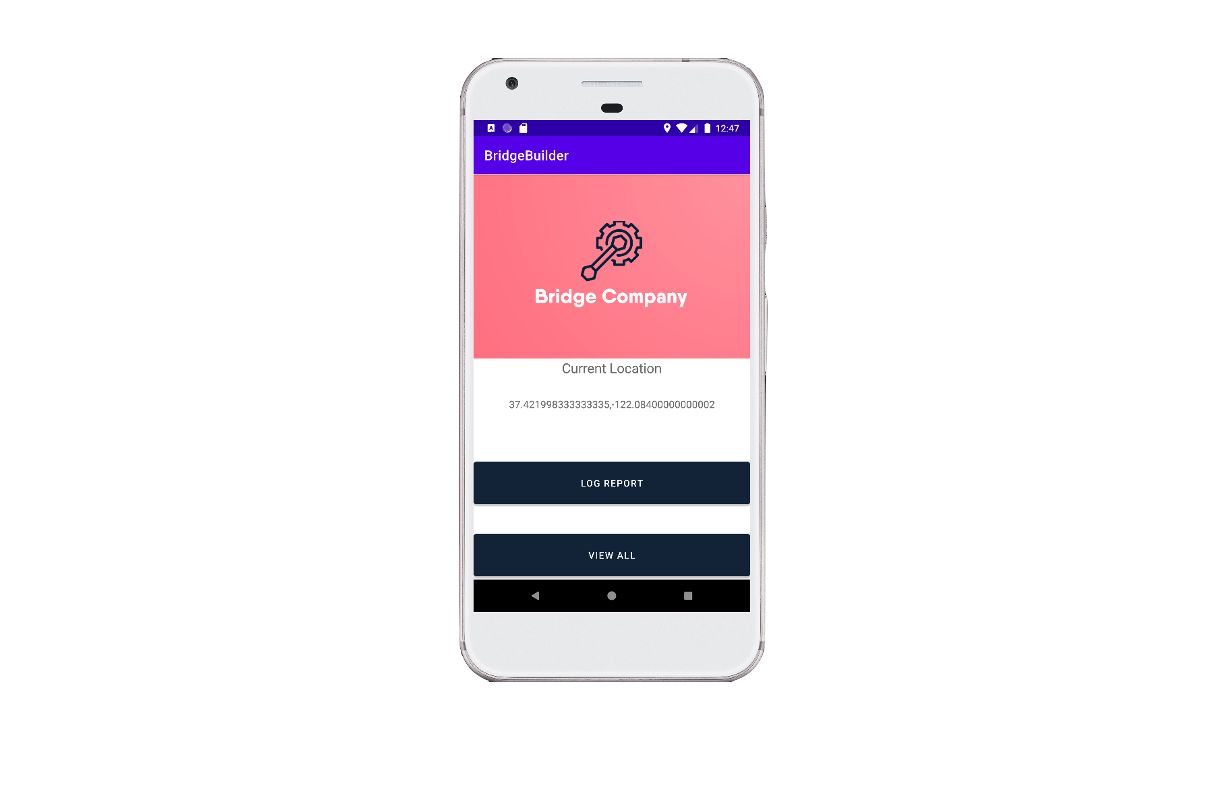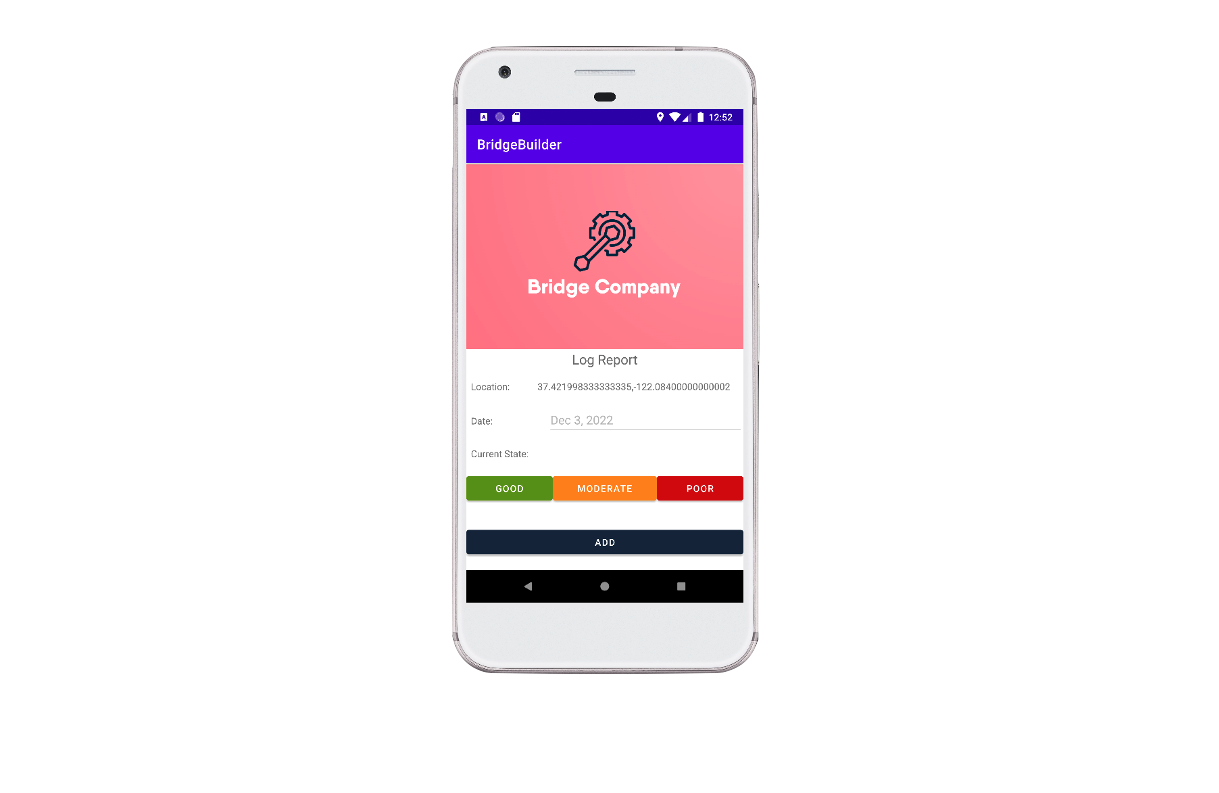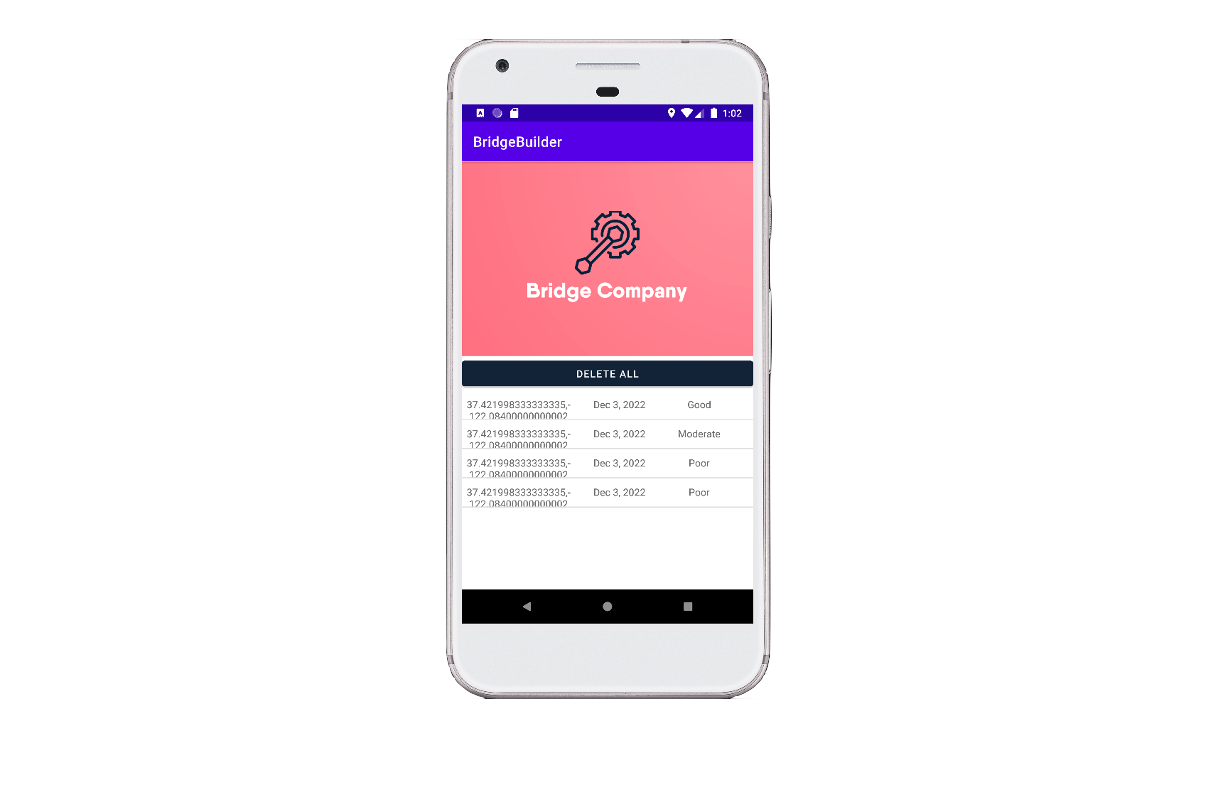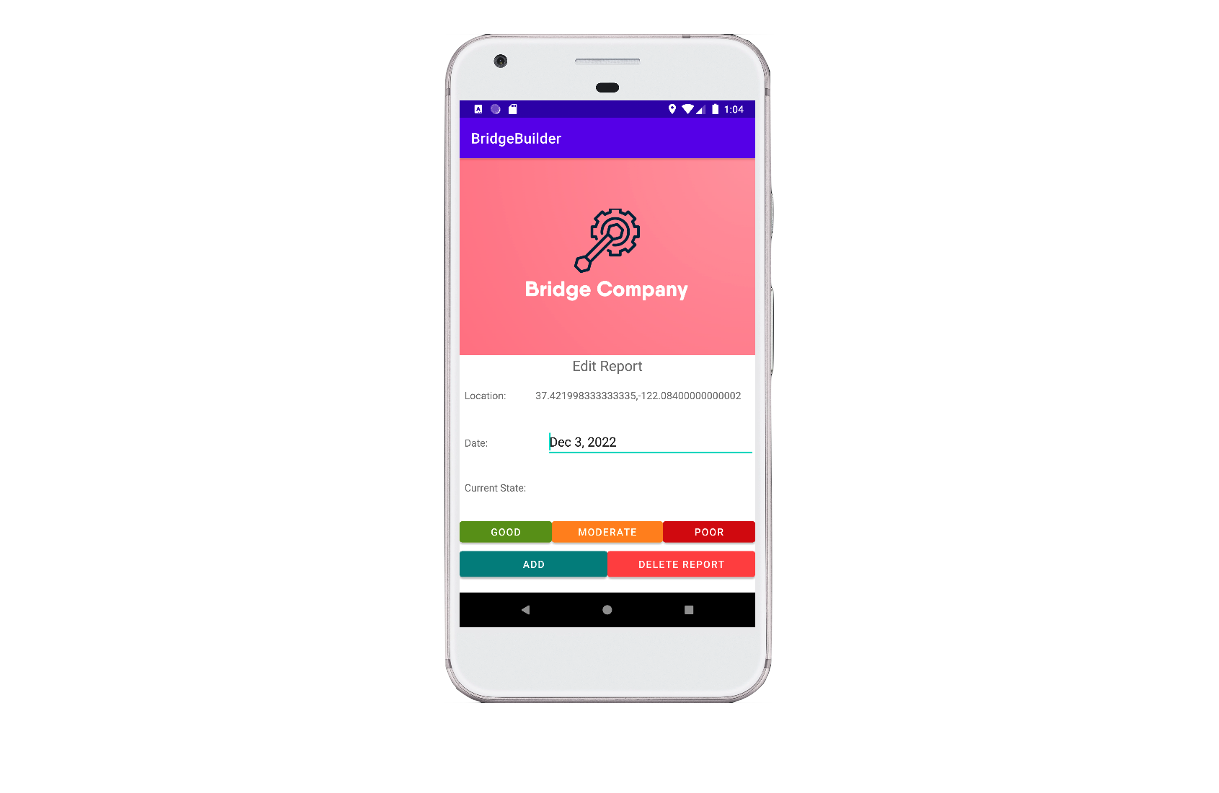Homepage
This is the initial screen that greets the user upon launching the application. In the event that the location preferences have not been enabled, the user will be prompted to activate them. Following the activation of the location services, it may be necessary to restart the application so that the current longitude and latitude can be accurately retrieved. On this screen, the user is presented with two options, "Log Report" and "View All". Selecting "Log Report" will take the user to an alternate screen, whereas choosing "View All" will redirect the user to another section of the application.